If you’re thinking of deleting your Google Analytics account, you’re certainly not alone.
Whether you’re fed up with the clunky new GA4 layout, or perhaps you’re looking for a more privacy-focused tool, many users have begun making the same consideration.
But before you hit that delete button, it’s important that you understand the entire process and what it means for your data and your website.
In this guide, I’ll walk you through everything you need to know to successfully delete your Google Analytics account. From backing up your data to removing the tracking code from your site, I'll cover each step in detail so you can make sure nothing is left behind.
Let’s dive in!
Pre-Deletion Considerations
Before you get trigger happy, there’s a few things to consider when it comes to deleting your Google Analytics account.
First, it’s important to understand that deleting your Google Analytics accounts will result in a permanent loss of your data. For some, this may not be a big deal, especially if you don’t have a lot of history or your site doesn’t generate a ton of traffic.
However, if you run a bigger site and you want to look at this data on a go-forward basis, you may want to consider backing up your data.
Fortunately, Google Analytics does let you export data for future reference. To do so, select the report you want to export along with the time frame.
From there, click the share icon and it will give you the option to download the report. You can either download the file as a PDF or CSV, or you can export it to Google Sheets.
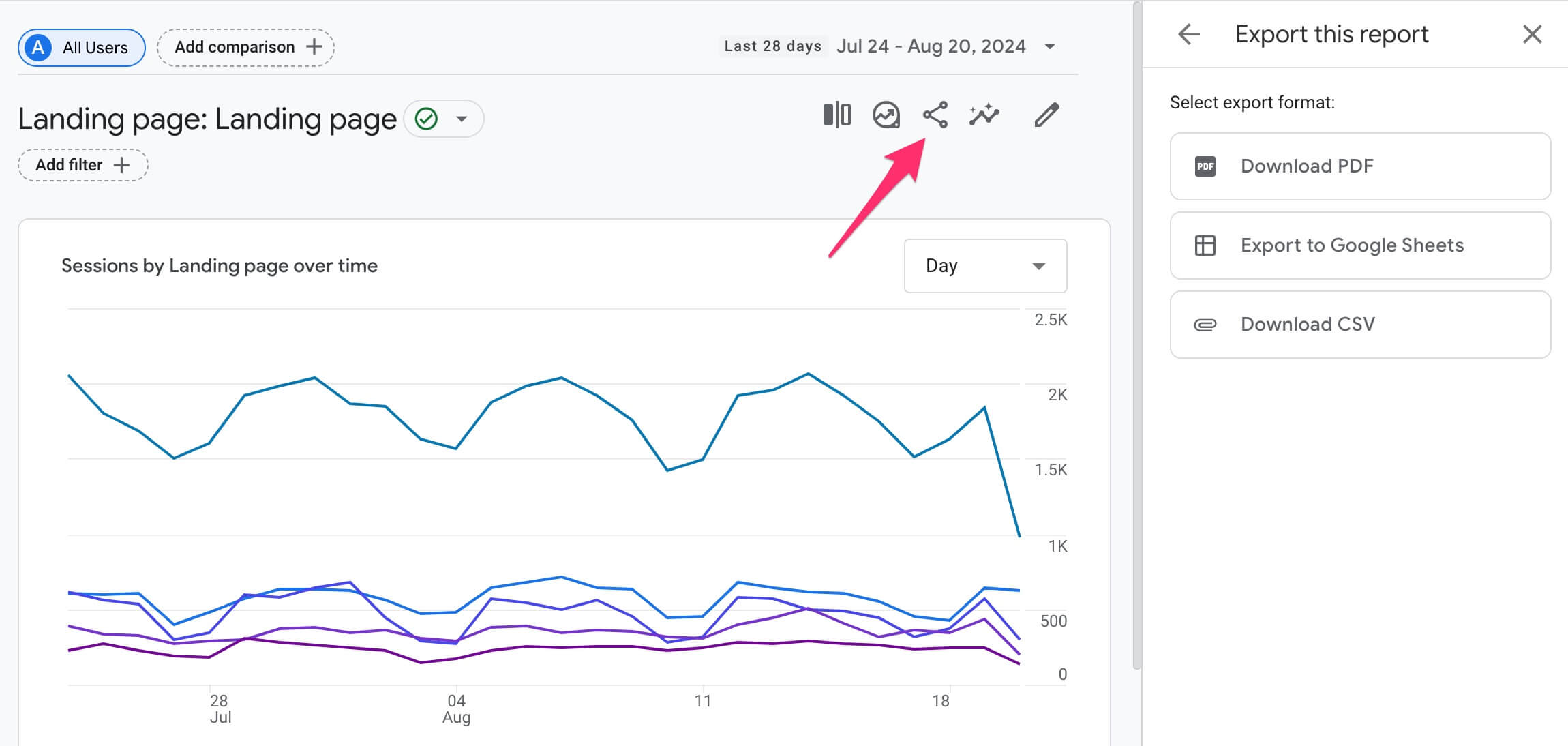
If the process of downloading individual reports sounds too time consuming, you also have the option of using Google’s Analytics Data API. This allows you to programmatically retrieve your GA4 data and write scripts that specify the dimensions and metrics you want to export.
Of course, the downside of this method is that you’ll need some programming knowledge or the help of a developer.
So with those pre-considerations out of the way, let’s move on to account deletion.
Step-by-Step Guide to Deleting Google Analytics
Deleting your Analytics account is pretty straightforward. It’s simply a matter of logging in, deleting the account, and then removing the tracking script from your site.
Let’s look at each step in detail.
Step 1: Access Your Admin Panel
First, you’ll need to login to your GA4 account.
Once logged in, navigate to the Admin panel on the bottom left of the sidebar.
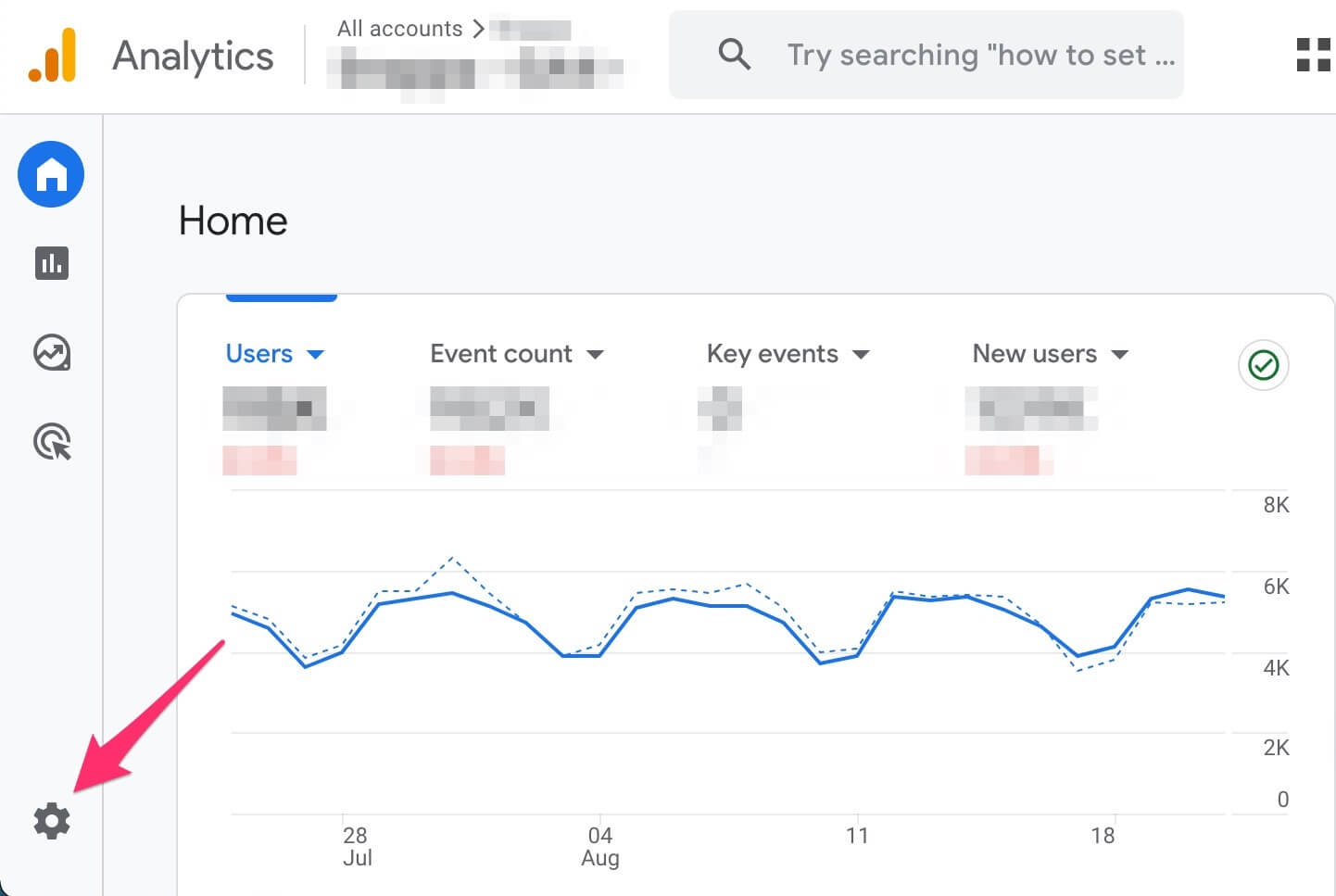
Step 2: Mark Your Account for Deletion
Once you’re in the Admin panel, click on Account Settings > Account > Account details in the left sidebar.
Then, click on “Move to Trash Can.”
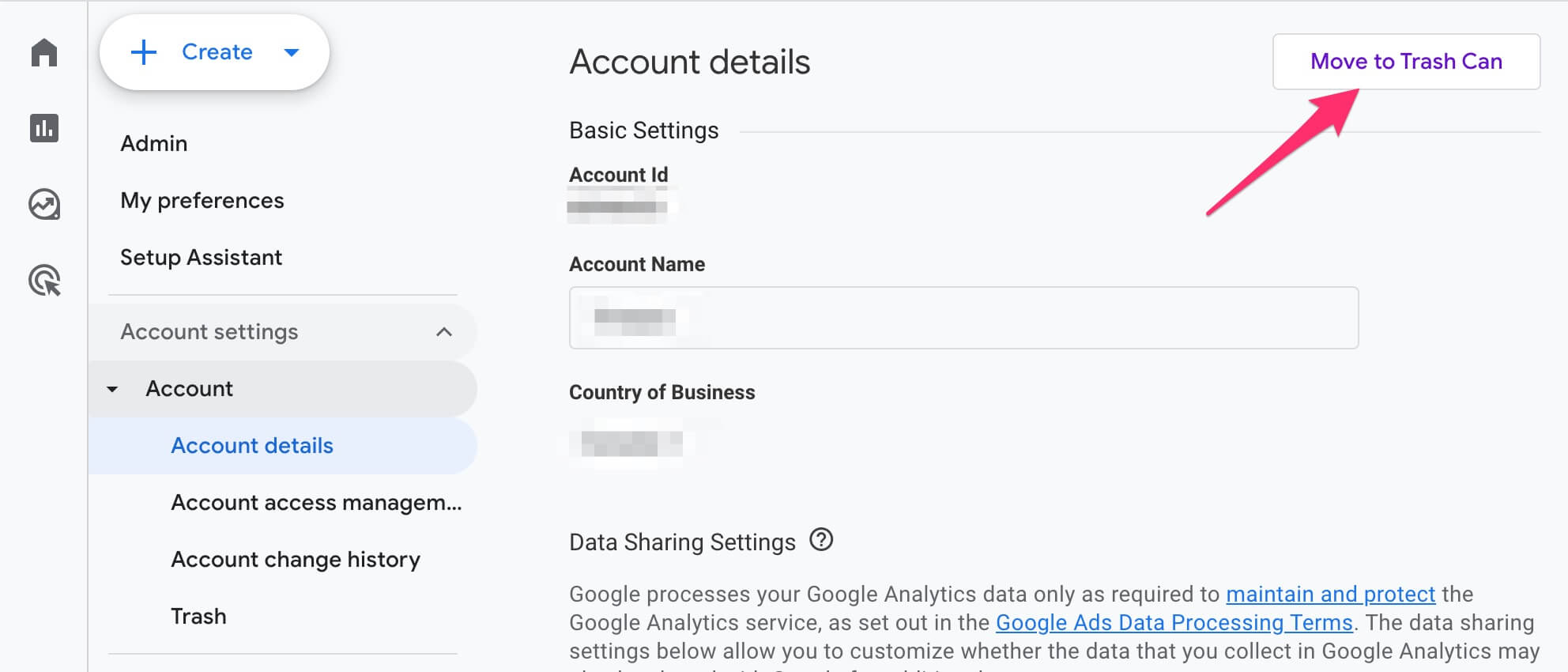
Step 3: Confirm Account Deletion
Google will then show you a notice asking you to review a checklist and to learn more about the Trash Can.
If you know that you want to proceed, you can go ahead and click on “Trash account.”
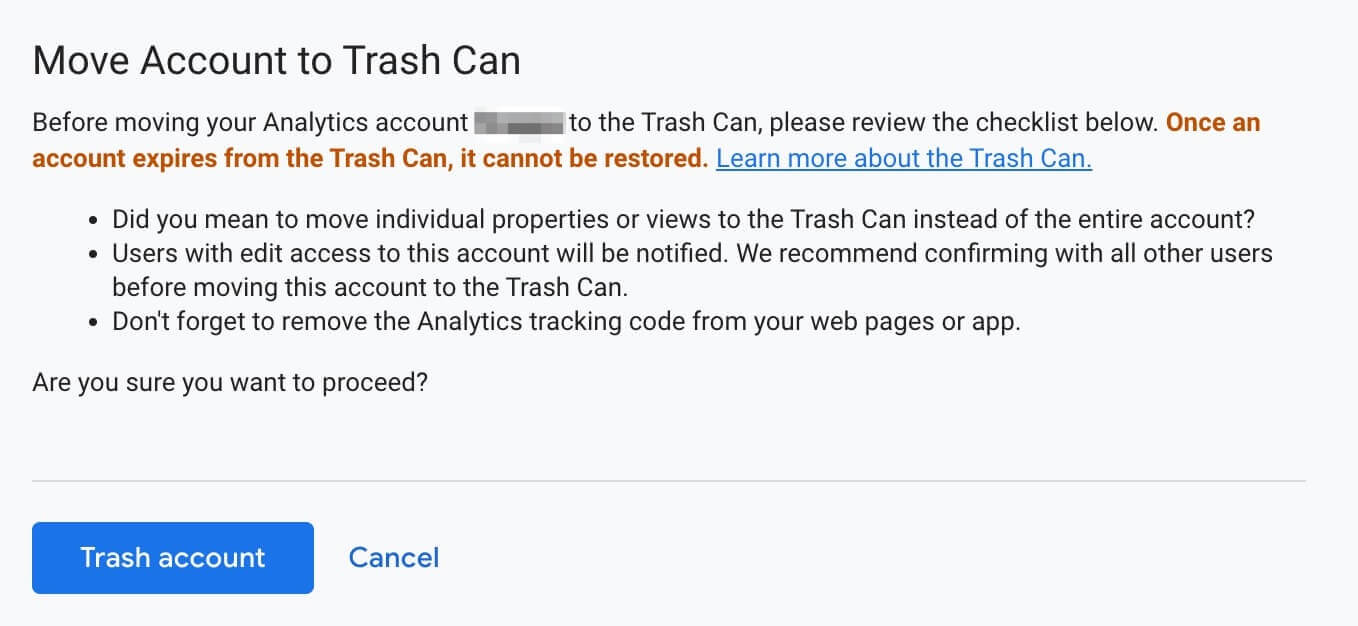
Once you’ve marked your account for deletion, you’ll have 35 days to restore it from the Trash Can before it’s permanently deleted. Otherwise, Google will go ahead and delete all of the data associated with your account and properties.
Step 4: Remove the Google Analytics Code from Your Website
Even though you’ve deleted your Google Analytics account, the tracking code still lives on your website. So, it’s important that you go ahead and remove it. Doing so will prevent data collection errors, improve your website performance, and ensure privacy compliance.
If you’re using Google Tag Manager, then you can go ahead and delete the GA4 tag. If the tracking script was manually added to your website, then you’ll need to delete it from the codebase with the help of a developer.
The tracking code will look something like this:
<!-- Global site tag (gtag.js) - Google Analytics -->
<script async src="https://www.googletagmanager.com/gtag/js?id=G-##########"></script>
<script>
window.dataLayer = window.dataLayer || [];
function gtag(){dataLayer.push(arguments);}
gtag('js', new Date());
gtag('config', 'G-##########');
</script>
Alternatives to Google Analytics
Now that you’ve removed Google Analytics from your website, you may be wondering what alternatives exist.
Well, it just so happens that we’ve created GoodMetrics to be a better alternative to GA4. We help you easily understand where your traffic is coming from, what's driving conversions, and which content performs best - all in a privacy-friendly way.
If you’re interested, you can sign up here.
Frequently Asked Questions
At this point, you may have a few lingering questions about deleting Google Analytics. Below you’ll find answers to some of these commonly asked questions.
1. What happens to my data after it's deleted?
Once you delete your Google Analytics account, all associated data is permanently deleted and cannot be accessed or recovered after the 35-day recovery period.
This includes all historical data, reports, and settings within that account. Google Analytics will no longer collect data from your website, and any linked services will lose access to the data stored in the deleted account.
2. Are there any recovery options once my account is deleted?
Yes, but only within a limited time frame. After you initiate the deletion of a Google Analytics account or property, there’s a 35-day grace period during which you can recover your data.
If you change your mind during this period, you can restore the account or property through the Admin panel. Once this period expires, the data is permanently deleted and cannot be recovered.
3. Is deleting a property the same thing as deleting an account?
No, deleting a property and deleting an account are two different things.
Deleting a property means that all data associated with that specific property (such as a website or app) will be deleted, but other properties within the same account will remain intact.
Deleting an account means that all properties and data within that account are deleted permanently. Deleting an account is a more comprehensive action that removes everything under that account.
4. How do I delete a GA4 property?
First, login to your Google Analytics account.
Next, navigate to the Admin panel by clicking the gear icon at the bottom left. Under the “Property” column, select the GA4 property you want to delete.
Finally, click on “Property Settings” and then “Move to Trash Can.”
Just as account deletions, your property will be moved to the trash can and you’ll have 35 days to restore it if needed. After this period, the property and all its data will be permanently deleted.
5. What happens to my Google Ads account or other linked services?
If your Google Analytics account is linked to Google Ads or other services like Google Data Studio, the deletion of the account will break those connections.
For Google Ads, this means that any remarketing lists or conversion tracking that relied on Google Analytics data will stop functioning. You’ll need to reconfigure your Google Ads account to use other data sources, or manually set up new tracking mechanisms.
For other linked services, they will no longer receive data from the deleted Google Analytics account
6. How does deleting Google Analytics affect my website's compliance with GDPR or other data privacy regulations?
Deleting Google Analytics can have a positive impact on your website’s compliance with GDPR and other data privacy regulations, particularly if you’re concerned about tracking user data without explicit consent.
By removing Google Analytics, you eliminate the risk of collecting and processing personal data without proper legal grounds.
Also, be sure to update your privacy policy to reflect the change and ensure that any other forms of data collection on your site also comply with regulations.
Final Thoughts
While most website owners have always defaulted to Google Analytics, times are changing. And if you want to join countless site owners that are deleting GA4, simply perform the following steps:
- Login to Google Analytics and access your Admin panel
- Navigate to Account Details then click on Move to Trash Can
- Confirm account deletion
- Remove the tracking script from your website.
Voila, no more Google Analytics!
Finally, if you’re looking for an alternative analytics tool that respects user privacy but still offers powerful insights, I encourage you to try GoodMetrics. It’s designed to give you the data you need without compromising on simplicity or compliance. Give it a try!
